 Download Notesbrowser Professional 2.4
Download Notesbrowser Professional 2.4
Notesbrowser can be downloaded here for free*:
Please be aware the if you download you accept our End-user License Agreement.
* Shareware Version
The professional version can be tried out as shareware free of charge with all functions. There is only a message window at startup that you can click away after a few seconds (a so-called nag screen). The Professional Edition can be activated anytime with a registration number.
Standard Installation (with setup)
- Click with the right mouse button on a download button
- Choose “Save target as...” and download the file
- Localize the file on your hard disk and launch it
- Accept all possible warnings from Windows. Do NOT run the setup in a sandbox or similar or your notes will not be saved!
- Follow the on-screen setup instructions
For beginners: Here is a step-by-step manual with pictures how to download and install Notesbrowser.
Notesbrowser 32bit version (with setup)
Please be aware the if you download you accept our End-user License Agreement.
Download Notesbrowser Setup 32it:

Notesbrowser English 32bit
Size: ~7 MB
Windows® 32bit
The 32bit download is only for legacy systems! The 64bit download works in most cases and should be prefered! If you are unsure, try the 64bit version first. If you get a message that your Windows® is not compatible, try the 32bit version. 64bit version does not offer a freeware mode - this will be changed with the release of Notesbrowser 2.
Download Notesbrowser without Setup (Portable)
Notesbrowser does not need a setup to be used. If you are an experienced users, you can simply download Notesbrowser in an Zip archive, unzip this anywhere you want and it will work - even on a flash stick.
Please be aware the if you download you accept our End-user License Agreement.
Download Notesbrowser without Setup (32bit version, Portable):
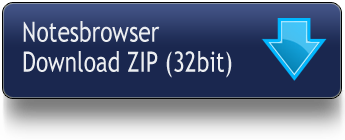
Notesbrowser English 32bit (Portable)
If in doubt, download the 32bit version because it will also run on 64bit Windows®!
Size: ~10 MB
Windows® 32bit
The 32bit download is only for legacy systems! The 64bit download works in most cases and should be prefered! If you are unsure, try the 64bit version first. If you get a message that your Windows® is not compatible, try the 32bit version. 64bit version does not offer a freeware mode - this will be changed with the release of Notesbrowser 2.
Download Notesbrowser without Setup (64bit version, Portable):

Notesbrowser English 64bit (Portable)
Size: ~10 MB
Windows® 64bit
Installation
1.) Unzip the archiv
2.) Put the content in a folder where you want Notesbrowser to run. Suggestion: C:\Program Files\Notesbrowser or [Flash-drive-volume]:\Notesbrowser
3.) Make your own shortcuts to the file "Notesbrowser.exe" for example on the desktop and in the start menu
4.) We recommend to make a shortcut in your Autostart folder with the additional parameter -m to run Notesbrowser as an icon on every computer start. For example: C:\Program Files\Notesbrowser\Notesbrowser.exe -m
This starts Notesbrowser minimized on system start and you will be reminded to all your dates.
Update from older Notesbrowser versions
You can find update instructions here.
Uninstallation
You can find uninstallation instructions here.
System Requirements
Windows®(32bit or 64bit)
Our warranty
- Notesbrowser does not incorporate any Spyware
- It will not send any files anywhere or make 'silent' connections to the Internet
- Your computer will not be trashed
- No DLL's and other files will be copied to the Windows or System folder
- Notesbrowser is subjected to tests of major anti virus programs before its release
- You will not need to register Online for an account to use this program

 Deutsch
Deutsch  English (UK)
English (UK)  Nederlands
Nederlands  Español
Español  Français
Français  Italiano
Italiano  Português
Português  Română
Română  русский язык
русский язык  Slovenčina
Slovenčina  Türkçe
Türkçe  украї́нська мо́ва
украї́нська мо́ва 